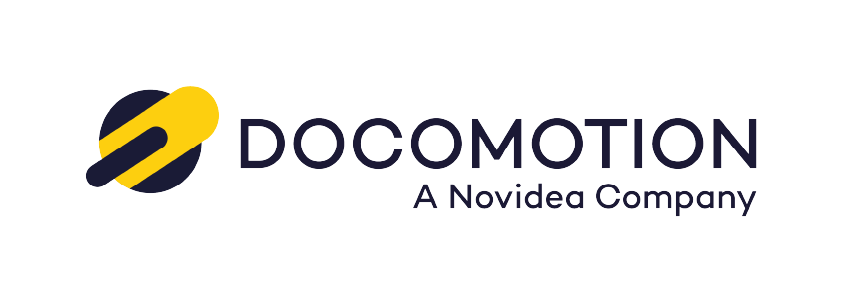Form Details:
At the top of the Form Page, you’ll find several essential actions:
Edit: Modify the form details by clicking on this button.
Delete: Remove the form permanently. Exercise caution as this action is irreversible.
Clone: Create a new form by duplicating an existing one. This action facilitates the replication of form structures for efficiency. The cloning will include the form details, the linked data-model, the ‘default generation settings, and the ‘related interactive
Preview: View a output of the form. Note that this option is accessible only for forms in the ‘Active’ state, and will not include data on the selected Salesforce fields.
Export: Save the form locally for future imports. This feature allows you to store and retrieve forms conveniently.
Under the ‘Actions’ area:
Define Data Model: Click this button to define or edit the data model associated with the form. This step is crucial for structuring and organizing data within the form.
Open Designer: Initiate the form design process by clicking this button. The designer allows you to visually create and customize the form layout.
Active: This option becomes visible after you’ve designed your document. It indicates the form’s ‘Active’ state.
Publish: Make the form accessible to ‘Generator’ users by clicking on Publish. This action releases the form for generating output based on the defined data model.