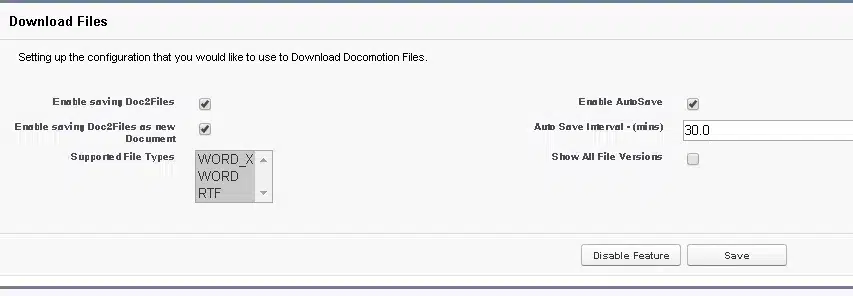Configuring ‘Doc2File’
In order to use the Doc2Files add-in that enables editing files relating to Salesforce Objects, you need to enable downloading files and configure the save options for the add-in.
Enable ‘Download Files:
- In the App Launcher select Docomotion, and click the System Settings tab to display the Docomotion Configuration page.
- In the ‘Download Files’ section, check Enable Feature. This action creates the Doc2FilesTemp library in Salesforce Files, and the configuration options are displayed.
Save Options Configuration:
- Select Enable saving Doc2Files: This option enables Save as Version in the Doc2Files add-in, saving the file in Salesforce under the same name.
- Select Enable saving Doc2Files as new Document: This option enables Save as File in the Doc2Files add-in, saving the file in Salesforce under a new name.
- Choose the file types you want to support (e.g., DOCX, DOC, RTF).
- Select Show All File Versions if you want the Download Files With External Name pane in the Object’s page to display all document versions.
- Select Enable Autosave if you want to enable autosave in the add-in. In Auto Save Interval (mins), you can edit the time interval for autosave in minutes (e.g., every 10 minutes).
- Click Save to save the configuration.
User Permissions:
- Provide all users who need to download files with access permissions of Library Administrator for the Doc2Files library (see ‘Manage Library Membership from Files Home‘).