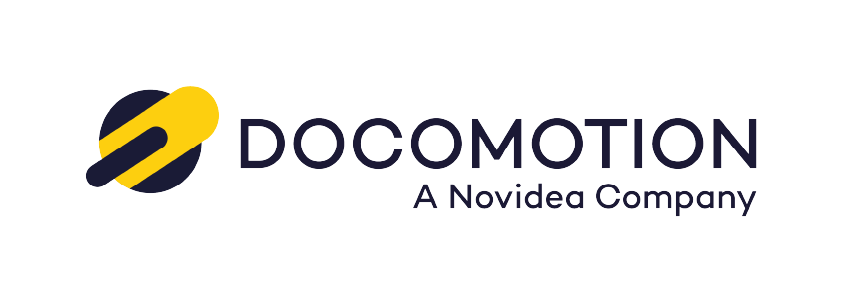- Note: It might take a few minutes to complete the installation. You will receive a confirmation email from Salesforce.
Docomotion Installation and Setup Guide
This guide will walk you through the complete process of installing and configuring the Docomotion app in your Salesforce environment.
Supported Salesforce Editions
Docomotion can be installed on the following Salesforce editions: Enterprise, Unlimited, Force.com, Developer, and Performance.
Step 1: Find Docomotion on the AppExchange Navigate to the Salesforce AppExchange and go to the Docomotion listing page.
Step 2: Choose Your Environment On the right side of the page, you will see two installation options:
For a production environment: Click the Get It Now button.
For a sandbox environment: Click Try it. You will need to fill in your contact details and click the Continue to Installation button.
Step 3: Log In to Your Salesforce Org Whichever option you chose, you will now be redirected to the Salesforce login page. Log in to the specific production or sandbox org where you want to install the package.
Step 4: Select Which Users Get Access You will be taken to the installation setup page. When asked who to install for, we recommend selecting Install for All Users. This provides access to the package and simplifies assigning licenses and permissions later.
Step 5: Confirm and Install Agree to the terms and conditions, then click the Confirm and Install button.
Step 6: Approve Third-Party Access A pop-up window will appear asking for approval to access remote sites. This is required for Docomotion to function correctly. Check the box to grant access, and click Continue.
Step 7: Finalize the Installation The installation will now begin.
You may see a message stating that the installation is taking a long time. If so, simply click the Done button.
You will be redirected to the Installed Packages page in Salesforce Setup, where you can see the installation is in progress.
You will receive an email from Salesforce once the package has been successfully installed.