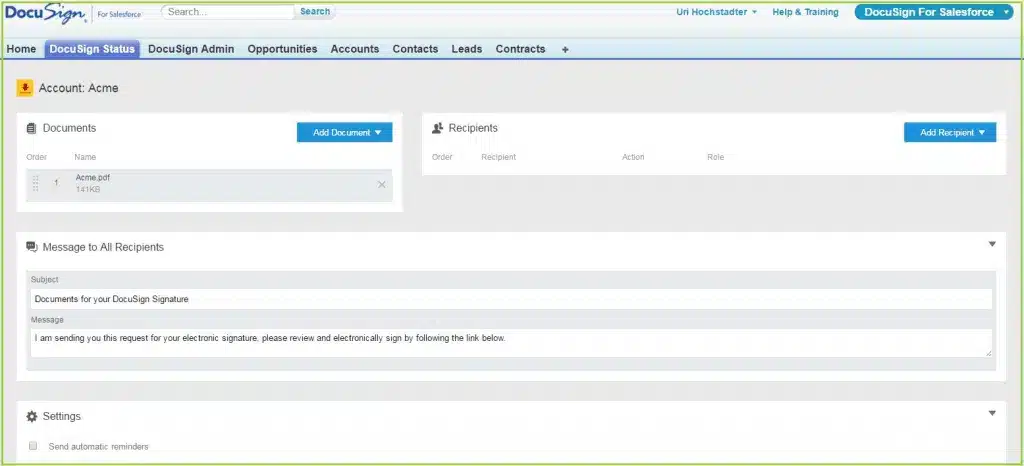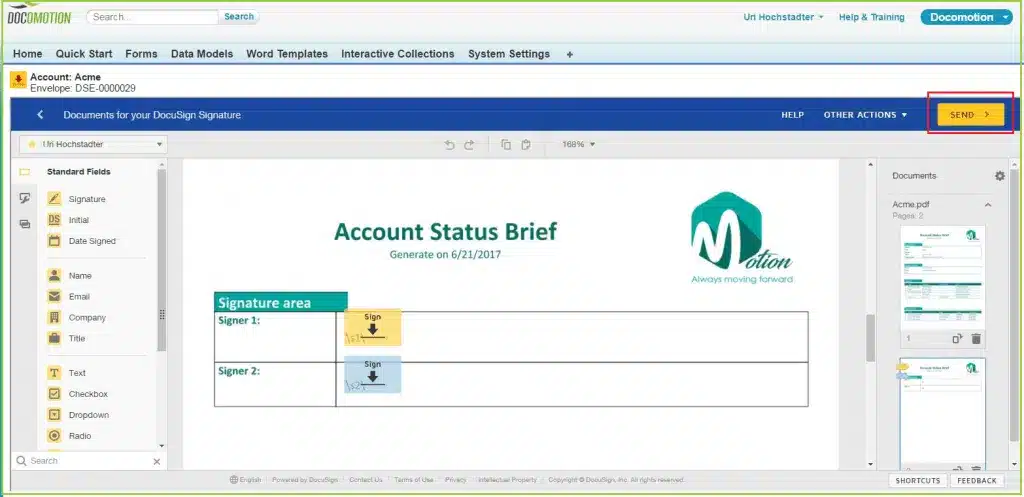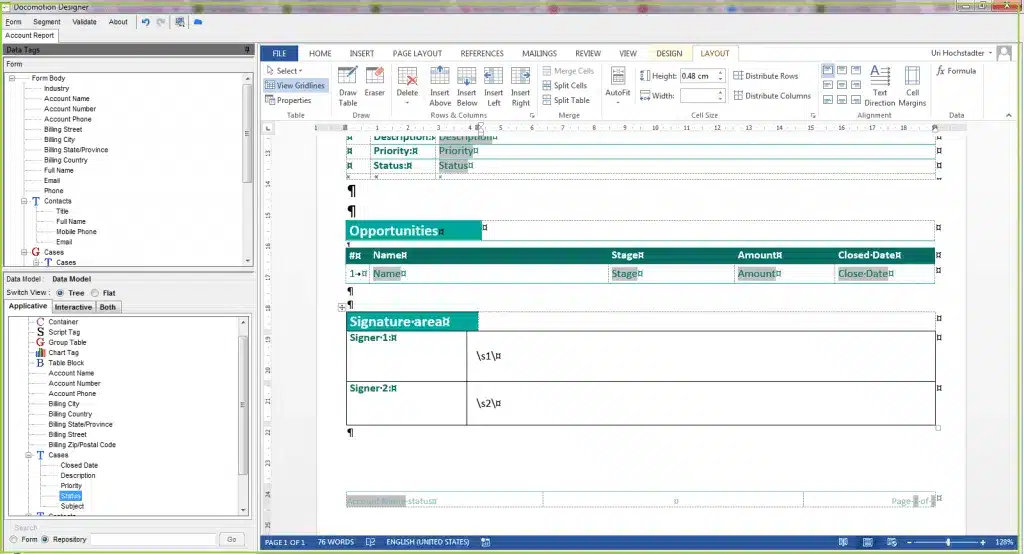DocuSign for Salesforce is an eSignature solution that integrates with Salesforce. DocuSign makes any workflow or approval simple, secure and fully digital. With DocuSign you can send, sign and track agreements and approvals anytime, anywhere, and from any device. If you are looking for a ‘simple electronic signatures’ solution please refer to Docomotion’s built-in e-Sign Solution (Available at our Platinum package).
After integrated DocuSign and Docomotion, you can use Docomotion to generate a highly designed document based on information from any standard or customized object in Salesforce that can be signed with DocuSign.
To set up Docomotion to work with DocuSign:
- Install Docomotion.
- Install DocuSign from the AppExchange and follow the instructions in the DocuSign For Salesforce Administration Guide.
Workflow for Generating a Document for Signing with DocuSign
Step 1: Generating an Output Document
- Use single record generation.
- In the generation screen select:
Output Format: PDF
Output Channel: Notes & Attchement
Step 2: Send Output Document to DocuSign
Using the Send with DocuSign button, Salesforce users can send documents to be signed from records in the Salesforce object.
Note: As part of the out-of-the-box DocuSign for Salesforce package, you can easily configure page layouts for the following Salesforce objects with the Send with the DocuSign button:
- Accounts
- Contacts
- Opportunities
- Leads
- Contracts
- Cases
For more information on how to configure the docusign button refer to: Docusign For Salesforce Administration Guide.
- Click Add Recipients to add all required signer / reviewers.
- Click Next.
- In the Envelope page, select the required location for all signatures.
- Click Send.
Automatic Definition of Signature Areas in the Designer
Instead of adding the signature locations in DocuSign you can define the locations in the Docomotion Designer.
When designing the Form in the Designer, add the following text s1 where you want the tag information for the first signer to appear.
You can add location for more than one signer by using s2 etc.
Use a white font so that the text is not visible in the output.